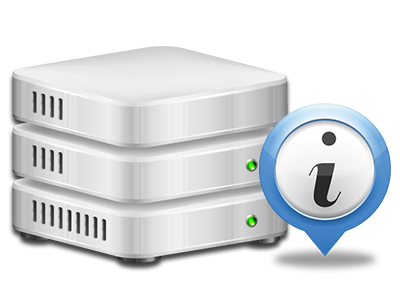Stats Manager
The one location you will need to go for any web site reports
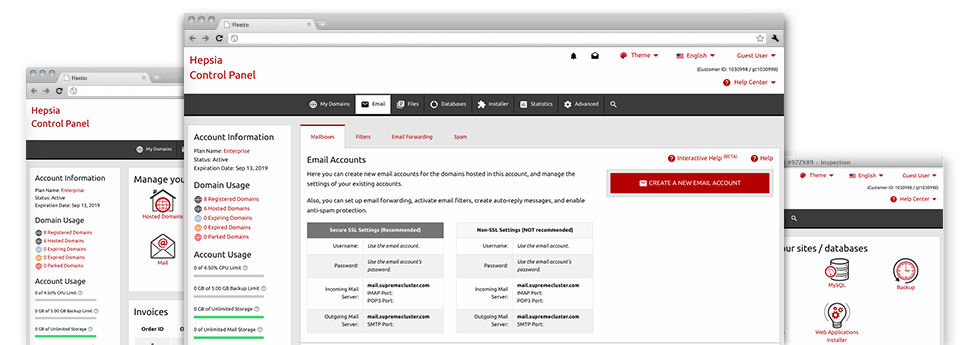
Through the Web Control Panel, you are able to monitor all aspects of your online presence. You’ll have access to comprehensive figures, which will provide you with up–to–the–minute info about the resources your sites are using and the views they’re getting. You’ll also find some relevant details about the hosting servers as a whole. The data is broken into portions, which enables you to instantly find your path around.
Server Information and Facts
Look into information regarding your web server
If you want to check what’s the present version of PHP or MySQL or even the Operating System on the hosting server where your website hosting account is found, just go to the Server Information and facts section of the Web Control Panel. There you will also find information about the running Perl modules, the inbound and outbound mailing servers, as well as the actual IP address your server.
You’ll find the web hosting server data table inside the Statistics part of the EziWebb Web Control Panel.
Access & Error Listing
Get info about your websites’ effectiveness
Using the info collected in the Access & Error Stats area of your Web Control Panel, you are able to uncover any possible issues with the general performance of your web sites. The access listing will show you all kinds of data files such as texts, photos and video clips that have been reviewed from your site visitors whilst the error logs will document virtually any notifications and errors that have occurred throughout their stay on your web site.
You’ll be able to download the access and error listing data files for each of your active sites from the Stats Manager section of your Web Control Panel.
Web Traffic Stats
Follow your website customers live
Supervising the web site data of your web site is the ultimate way to discover how your Internet marketing strategy works. From the Web Control Panel bundled Internet stats tools – Webalizer and Awstats, you can view the quantities of viewers that come to your site, together with the amount of views they create and webpages they open up on a daily, weekly and monthly base.
To view the stats details, proceed to the Web Statistics area of your Web Control Panel and open up the statistics file for a selected website. There’s no need to configure anything on your end. We activate the stats as soon as your web site goes online and begins attracting visitors.
CPU Stats
Monitor your websites’ server power load
The web server’s CPU is essential for the communication between your web site and its website visitors. The more advanced and resource–demanding your websites are, the more hosting server resources and CPU time will be necessary. From the CPU statistics part, you’ll be able to keep an eye on which website is utilizing the largest portion of CPU resources.
You should consider procedures to enhance your web sites in case the CPU usage quota has been arrived at. You can view in–depth statistics for each day and month or for a full year.